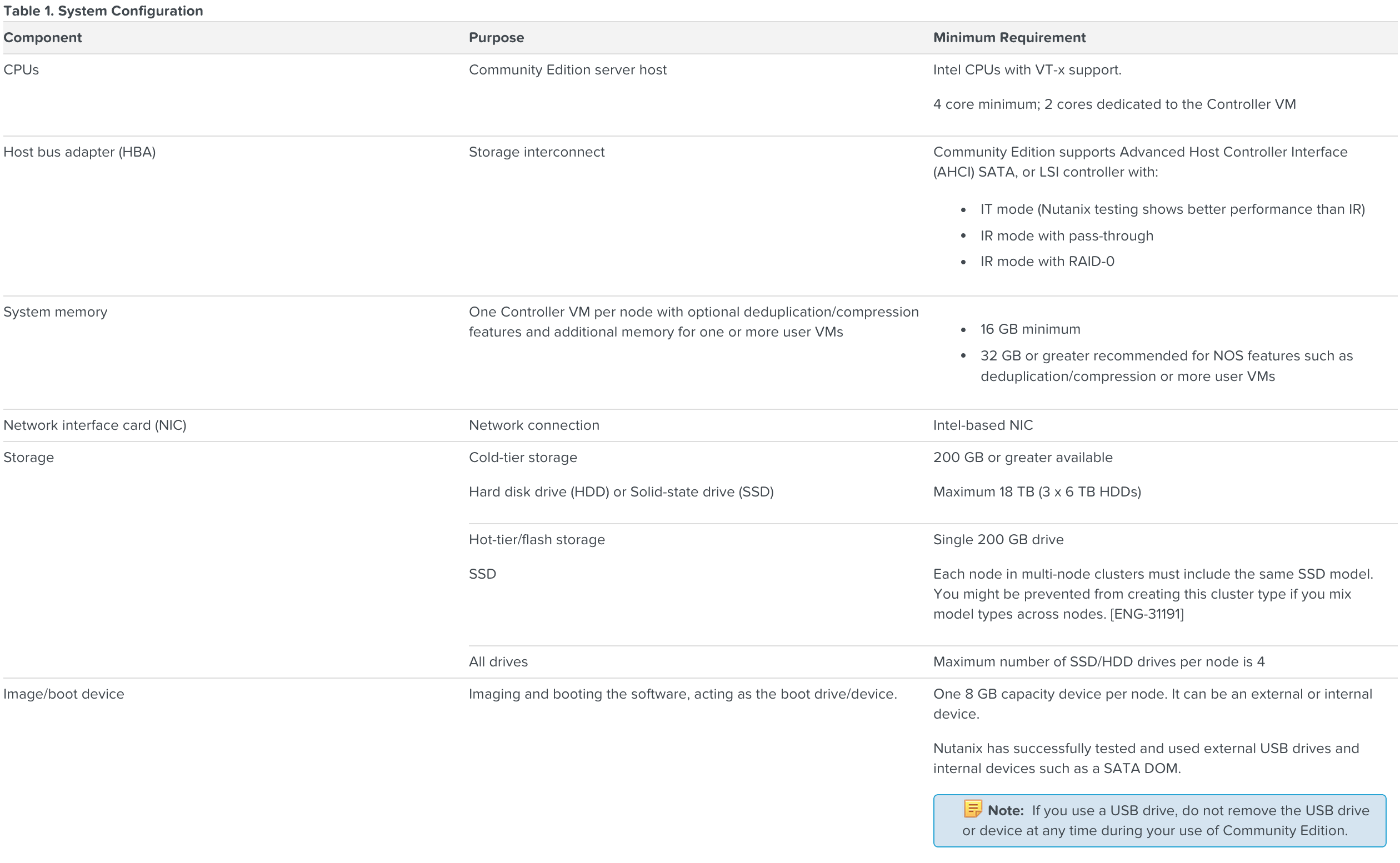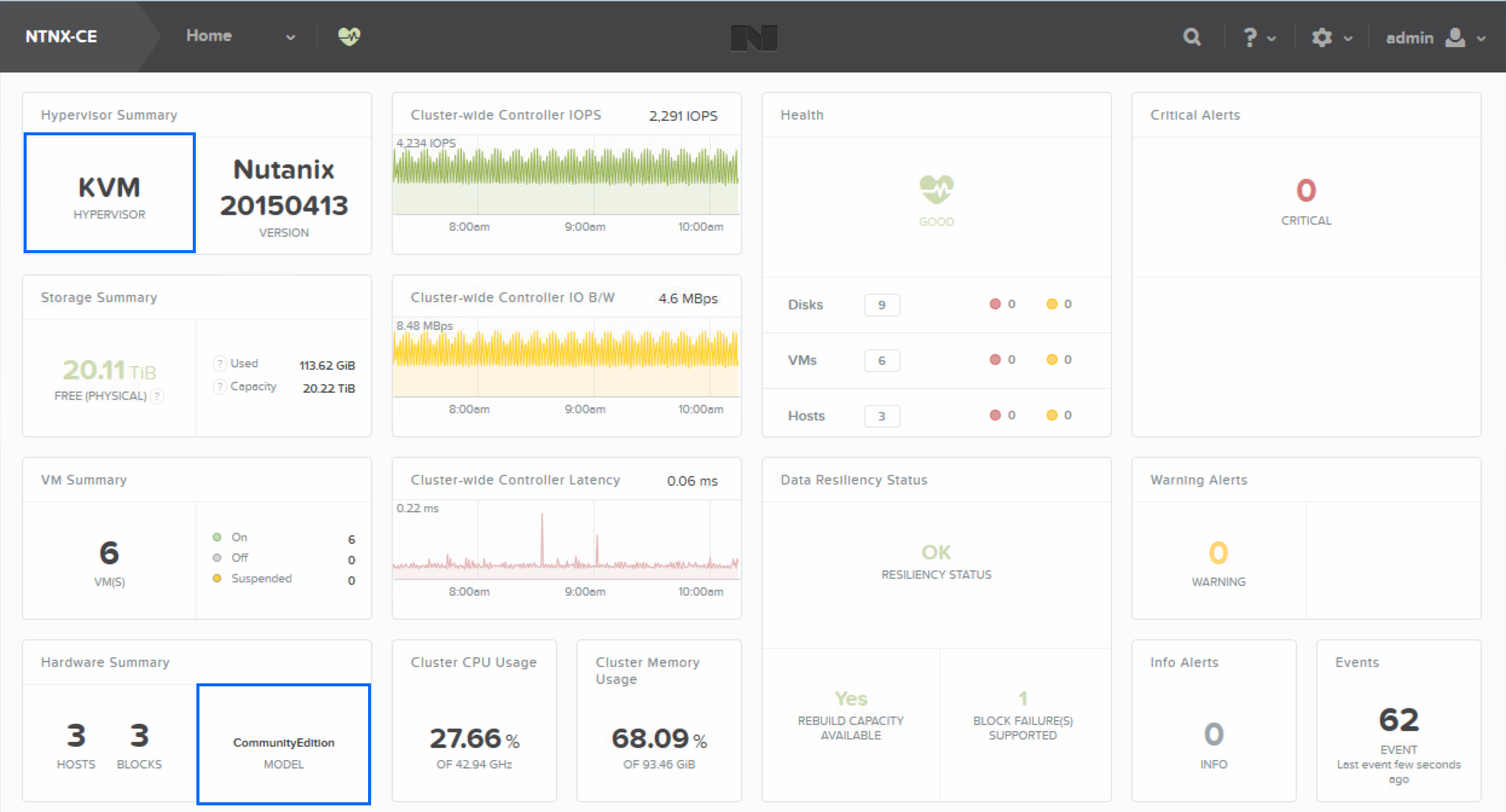Community Edition (CE) has probably been the worst kept secret of the year, though this is not really all that surprising given it was clearly a logical progression for the Nutanix NEXT community.
Ever since I first deployed my Nutanix production environment at the beginning of 2014 I knew there was a need for some sort of training environment, and I am pretty sure Nutanix felt that way too. It was just a matter of how that would take shape rather then when.
Thankfully we now have that answer. I was fortunate enough to be among the Nutanix Technology Champions invited to take part in the CE Alpha program that has now become a Beta program over the last couple of months.
Simply put Community Edition is a fork of the main Nutanix NOS tree provided free of charge and without official support to enable IT Practitioners to test-drive the Nutanix experience.
There are some strings attached to using CE that have been put in place but nothing over the top, firstly you must have a valid NEXT Community account, the Pulse service must be enabled to provide feedback to Nutanix and you must apply updates within 30 days, failure to do so will lock you out of Prism.
While official support won’t be forth coming, never fear as this is where the NEXT Community will step in and there are more then a few very switched on folks around willing to help with plenty of guidance and advise.
The CE program has been highly active, providing valuable feedback and logical discussion to the team at Nutanix responsible for CE to ensure bugs and rfe’s are addressed.
One of the most contentious points has been the debate around physical vs nested environments. At present CE is a physical bare metal solution that cannot be run in a nested lab setup.
While some people will not like the fact they have to retask their home labs so CE can consume the hardware, I for one don’t mind at all. The goal here or at least one of them was to give people in the community a chance to experiment and experience the Nutanix hyper converged platform in as close to a native fashion as possible.
At this point I think a nested CE environment would fall short of that mark. Yes it would let you experiment, but it is not the experience and it is not hyper converged. While we aren’t at Uncompromisingly Simple yet with CE, it is a pretty straightforward installation process that delivers the goods.
The process involves transferring the CE image to a USB3 pen drive, which acts as the boot device and cannot be removed after installation as it forms part of the node setup. Honestly this is the most time consuming and manual part of the entire installation process. Once this is done you can boot the installer, which will ask you for some simple network information to set the IP’s for the Hosts and CVM’s and you are done.
The entire process takes about 10 minutes per node, depending on your hardware and within an hour you will have a fully operational CE cluster.
As with all things Nutanix does there is ample documentation available that fully explains the process, which will be made available from the NEXT Community forums.
At present new releases mean reimaging the USB3 keys and starting over, however by the time Next Conference rolls around CE will have the same non disruptive one-click upgrade process we are all now used to with our production environments and I expect some of the hardware requirements may continue to change. For example in the last 24 hours the requirement for VT-d support has been dropped allowing for greater CPU / Motherboard combinations.
As it stands right now CE requires the following hardware;
I am on my third hardware revision since I started testing CE and have settled on a node configuration that won’t lead to divorce due to the cost while allowing me to expand from a single node to three in a multi node environment.
I have also had good success with older Dell workstations, which were fine for single node testing but for my purposes I wanted something with better density and noise properties.
Happy to confirm this budget cluster is fully supported by CE without any issues and even has full VT-d support even though that has now been dropped as a requirement for CE;
Antec NSK 1480 Mini Desktop Case w/ 350w PSU
Intel i5-4590 Haswell Processor
ASRock B85M PRO4 Motherboard (vt-d supported)
2x Corsair 16GB (2x8GB) for 32Gb DDR3 Memory
I have been blown away by the performance of my budget CE cluster, it’s certainly punching above it’s weight delivering IOPS comparable to many commercial SAN products costing a magnitude of order more.
This node configuration worked out to be just shy of $1,500 AUD a node thanks to our tanking Aussie dollar at the moment. However a lot of that cost is in the cold storage tier and you could easily get it under the $1k mark using single 1TB HDD’s per node instead.
For my testing purposes however I wanted to be able to throw around a bit of data and still have enough capacity available to cover for node failures.
Looking at Prism you will first notice we are using KVM as the hypervisor, at this time KVM is the only hypervisor supported by CE, also note the “CommunityEdition” model designation. Other then that Prism is unchanged. All the functionality currently available in production is available in CE as far as I am aware. This is not a feature stripped release, so you get things like dedupe and compression on both storage tiers if you so wish.
I should however point out KVM both in production and CE do not yet support A-Sync DR so the Data Protection menu is missing from CE, however I am told this is tentatively targeted for NOS 4.2 so we should see Data Protection come alive in CE sometime after that.
The onboard Asrock Intel NICs worked flawlessly and served me well for many weeks of testing but I have recently added 10Gbe Intel X540-T2 adaptors paired to a Netgear XS708 10Gbe switch to boost performance between the nodes.
So the final destination for my CE hardware journey ended up looking a bit like this;
There were a great deal of iterations to get to this point and all of them worked, in fact very little of what I tested didn’t work. This is purely the hardware platform I felt best suited my needs and desire to serve as a reference architecture for future CE testing.
Personally Community Edition has well and truly delivered the training framework and user experience I was expecting and hoping for since early 2014.
Individuals wanting to expand their knowledge in a practical manner can now utilise CE as a training tool. Recently I sat in on a NPP training day and couldn’t help but feel how much easier life would be for the participants if they could go away and rerun the majority of lab exercises in their own training environment.
Even simple things like developing scripts or interacting with the REST API’s can now be done without fear of hosing a production environment.
With the release of CE I fully expect to see the number of NPP’s getting around increase, I know it would have helped my own NPP training when I did it. Nothing beats practical experience.
Training aside, CE will allow people not previously exposed to Nutanix to test drive the environment and get a feel for how NOS operates in a not to dissimilar fashion. It’s one thing to be told and it’s entirely another to experience it for yourself.
You can preregister for the CE Beta Program by clicking here
It is still early days and there is much more to come I assure you. If you haven’t already registered for the Next Conference I highly recommend you try and get along. This isn’t going to be your standard industry event powered by vendors or partners; this is about us, the users, powered by users and real world experiences.
As an NTC, an NPP and as an End User I would love to see you there and talk to you about your Nutanix experiences and your environment.