So the inevitable happened today we had to reinstall a netbook for one of our staff, there are probably offical methods for doing this from HP and co they involve restore partitions and they like but well since I don’t like reading we have our own method for installing Windows XP sp3 from a USB Key.
First of all you are going to need a few things;
Working USB Key (must be about 1GB is size we use Corsair GT’s)
Windows XP sp3 media CD
Good copy utility like Roadkil’s
Hiren’s Boot CD (http://www.hirensbootcd.net/download.html)
I’m going to assume if you are reading this you are somewhat savy and able to burn a cd.
Step 1.
We need to make our USB key bootable, to do this we are going to format it and install grub4dos.
Grab http://www.hiren.info/download/freeware/usb_format.zip
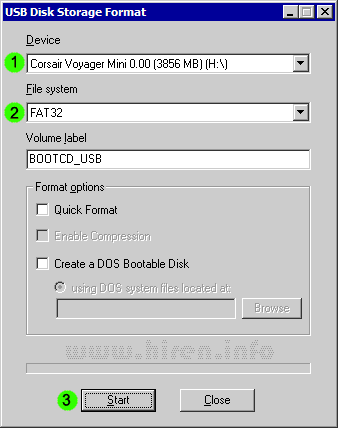
Then Grab http://www.hiren.info/download/dos-files/grub4dos.zip
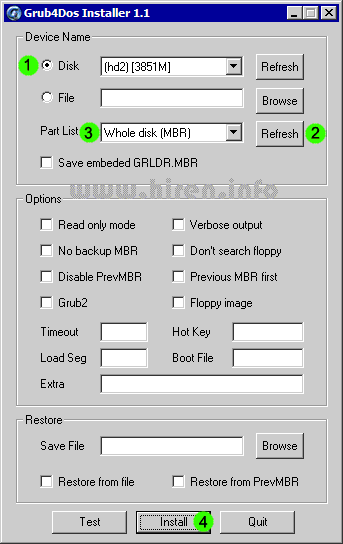
After these two steps you should now have a bootable USB key.
Step 2.
We now need to copy the Hiren’s Boot CD and Windows CD to the USB key using Roadkil’s (or some other method of choice).
First copy the entire Hiren’s Boot CD contents to your USB key, then create a new folder in the keys root directory called ‘WinXP’. Copy the entire contents of the Windows Media CD here.
You should end up with two directories on the key, a HBCD directory (about 180mb) and a WinXP directory (about 580mb).
Step 3.
Configure grub4dos by coping the files grldr and menu.lst from HBCD directory to the usb keys root directory.
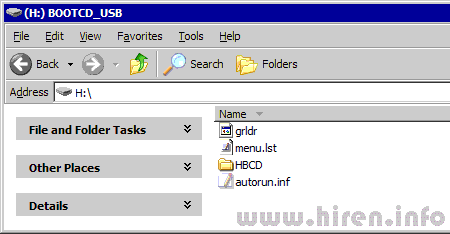
Step 4.
Now that the USB key is setup we need to boot it. To boot from USB you will have to either set it as the primary boot option in the bios of the netbook or just hit the select boot function key as the netbook starts (HP is F9, most seem to be F12 though).
Step 5.
If you are not a muppet you will be looking at a dos menu screen;
Boot from hard disk, or
Launch Hiren’s Boot CD, or
Launch Mini Windows XP.
You want the ‘Launch Mini Windows XP’ option.
Step 6.
The cut down mini windows xp will boot pretty quickly and you’ll be presented with a familiar XP desktop enviroment. We now want to invoke the Windows XP installation but opening a command prompt. Navigate to the USB key drive and select the ‘WinXP\i386’ directory, right click it and select the “Command Prompt Here” option.
Once you are looking at the command prompt simply type;
“winnt32.exe /makelocalsource /syspart:C: /tempdrive:C: /s:.” without the quotes of course and hit enter.
This will start the first phase of the install by coping temp files to the netbooks local hard drive, just answer it’s questions till it completes then it’s time to reboot and start the install in earnest from the hard drive.
Step 7.
Reboot, boot from the hard drive as per normal and continue to install windows as you would any other machine.. ie click next a dozen times and drink a beer or two.
Enjoy.
